Google App Engine
Google App Engine (GAE), also known as App Engine, enables you to host web applications on Google’s infrastructure. GAE is a Platform as a Service (PaaS) cloud computing platform for hosting web applications in Google-managed data centers. App Engine offers automatic scaling for web applications as request increases by allocating more resources for the application to handle the additional demand.
App Engine supports applications written in Java, Python and Go. It offers a range of options to store data like App Engine Datastore (NoSQL schemaless object store), Google Cloud SQL (relational SQL database) and Google Cloud Storage. Apps run in sandbox and span across multiple servers.
Best thing about App Engine is that it is free to start with and comes with a free quota of resources. Free quota is sufficient for demo or apps catering to a small audience.
Whereas other cloud platforms like Amazon EC2 which allows to run any POSIX compatible softwares and RedHat OpenShift which gives you the widest choice of programming languages, frameworks and runtimes, App Engine restricts the apps to use only supported API and frameworks. One has to be careful while developing an application for GAE so as to avoid vendor lock-in. This Chapter explains how to enable GAE support in Eclipse and also how to disable GAE support in case you want to migrate to any other platform. We have to keep this aspect in mind when we extend the Fins with GAE features.
10.1. Enable App Engine
To enable App Engine support, go to project context menu and choose Google → App Engine Settings . . . and enter values as shown in the next figure.
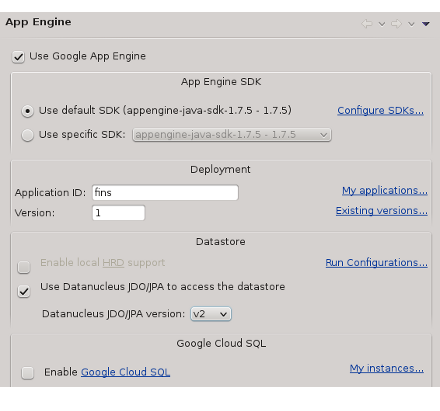
Figure 10.1. App Engine Settings
Project uses DataNucleus JDO version 2 to access datastore. As we have not enabled Google Cloud SQL, app uses default App Engine Datastore, which is a NoSQL schemaless object datastore with a query engine and atomic transactions. On clicking OK, Google Plugin for Eclipse (GPE) adds App Engine descriptor file, libraries etc., to the project.
When we enable App Engine support, GPE adds following files/builders to the project.
adds
appengine-web.xmldescriptor file towar/WEB-INFdirectory.adds
SystemServiceServletentry towar/WEB-INF/web.xml.adds App Engine and JDO libraries to
war/WEB-INF/libdirectory and updates project build path.adds App Engine builder and JDO Enhancer to project builders so that project auto builds.
App Config
In addition to standard deployment descriptor - web.xml, App Engine uses
appengine-web.xml to configure the application. When GAE support is
enabled, GPE adds this file to war/WEB-INF directory and for Fins, we
go with the configuration generated by GPE. Only interesting element in
this file for the moment is logging system property which points to
WEB-INF/logging.properties. Add following logging.properties file.
war/WEB-INF/logging.properties
# Logging configuration file for Google App Engine tools.
# Specify the handlers to create in the root logger
# (all loggers are children of the root logger)
# The following creates the console handler
handlers = java.util.logging.ConsoleHandler
# Set the default logging level for the root logger
.level = INFO
# Set the default logging level for the datanucleus loggers
DataNucleus.JDO.level=WARNING
DataNucleus.Persistence.level=WARNING
DataNucleus.Cache.level=WARNING
DataNucleus.MetaData.level=WARNING
DataNucleus.General.level=WARNING
DataNucleus.Utility.level=WARNING
DataNucleus.Transaction.level=WARNING
DataNucleus.Datastore.level=WARNING
DataNucleus.ClassLoading.level=WARNING
DataNucleus.Plugin.level=WARNING
DataNucleus.ValueGeneration.level=WARNING
DataNucleus.Enhancer.level=WARNING
DataNucleus.SchemaTool.level=WARNING
GPE adds an entry for SystemServiceServlet to web.xml which handles
requests to EndPoints and we leave that one as it is.
App Engine Libraries
GPE adds a number of jars to war/WEB-INF/lib, and the next figure
shows a list of them.
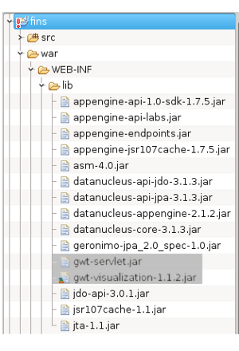
Figure 10.2. App Engine Libraries
Except gwt-servlet.jar and gwt-visualization.jar, all other jars are
added by GPE when GAE support is enabled. App Engine uses DataNucleus
implementation of JDO specification to provide JDO support and JDO uses
ASM to enhance persistent classes via Java Byte code manipulation. App
Engine’s MemCache is based on JSR-107 specification and we use this
feature in the next chapter.
GPE updates project build path with a library entry - App Engine SDK, as shown in next figure.
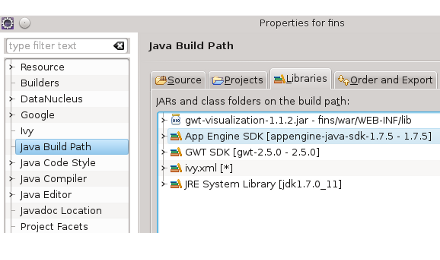
Figure 10.3. Build Path
JDO Class Enhancement
Earlier we had installed DataNucleus plugin and enabled DataNucleus Support to our project. This is no longer required and to disable DataNucleus Support right click on project and in context menu choose DataNucleus → Remove DataNucleus Support. Once App Engine Support is enabled, its build system takes care to enhance the persistence classes.
Revert back the jars
In case you have messed with the app engine jars or class path, then to revert back the jars and appengine-web.xml do as follows.
in project context menu, choose Build Path → Configure Build Path and in Java Build Path dialog, select Libraries tab. Select and remove App Engine SDK entry.
next in project context menu, choose Google → App Engine Settings . . . and in App Engine dialog, deselect Use Google App Engine checkbox and click OK to close the dialog.
again in project context menu, invoke Google → App Engine Settings . . . and in App Engine dialog, select Use Google App Engine checkbox.
This will add all required App Engine components to the project.
Disable App Engine Support
In case, for whatever reason, you want to revert back the app to run on a generic web server then to remove App Engine support do as follows.
remove
SystemServiceServletentry fromwar/WEB-INF/web.xml.delete war/WEB-INF/appengine-web.xml and war/WEB-INF/logging.properties.
remove App Engine generated directories;
war/WEB-INF/appengine-generatedandwar/WEB-INF/deploy(if exists)in project context menu, choose Build Path → Configure Build Path and in Java Build Path dialog, select Libraries tab. Select and remove App Engine SDK entry.
next in project context menu, choose Google → App Engine Settings . . . and in App Engine dialog, deselect Use Google App Engine checkbox.
remove all App Engine related jars from
war/WEB-INF/libwhich were added by GPE when App Engine support was enabled.
Apache Ivy
If you are using Apache Ivy then you may remove App Engine related jars
in a easy way. No need to know which are App Engine related jars, just
delete all jars, except gwt-servlet.jar and gwt-visualization.jar,
from war/WEB-INF/lib . Then hit Ivy refresh button which copies
dependencies managed by it to project’s lib directory from its cache.
Libraries
To manage dependencies, you may like to have a list of the required jars. For your reference, list of required jars is as shown in following screen shots.
For Google App Engine
antlr-2.7.7.jar gwt-servlet.jar
appengine-api-1.0-sdk-1.7.5.jar gwt-visualization-1.1.2.jar
appengine-api-labs.jar hibernate-commons-annotations-4.0.1.Final.jar
appengine-endpoints.jar hibernate-core-4.1.10.Final.jar
appengine-jsr107cache-1.7.5.jar hibernate-jpa-2.0-api-1.0.1.Final.jar
asm-4.0.jar javassist-3.15.0-GA.jar
commons-fileupload-1.2.2.jar jboss-logging-3.1.0.GA.jar
commons-io-2.4.jar jboss-transaction-api_1.1_spec-1.0.0.Final.jar
commons-lang-2.6.jar jdo-api-3.0.1.jar
datanucleus-api-jdo-3.1.3.jar jsr107cache-1.1.jar
datanucleus-api-jpa-3.1.3.jar jta-1.1.jar
datanucleus-appengine-2.1.2.jar mybatis-3.2.0.jar
datanucleus-core-3.1.3.jar portlet-api-1.0.jar
dom4j-1.6.1.jar servlet-api-2.4.jar
geronimo-jpa_2.0_spec-1.0.jar
For regular App Server or Servlet containers like JBoss or Tomcat etc.
activation-1.1.jar hibernate-core-4.1.10.Final.jar
ant-1.8.4.jar hibernate-jpa-2.0-api-1.0.1.Final.jar
ant-launcher-1.8.4.jar hibernate-validator-4.1.0.Final.jar
antlr-2.7.7.jar hsqldb-2.2.9.jar
asm-4.0.jar javassist-3.15.0-GA.jar
commons-fileupload-1.2.2.jar jaxb-api-2.2.jar
commons-io-2.4.jar jaxb-impl-2.1.12.jar
commons-lang-2.6.jar jboss-logging-3.1.0.GA.jar
datanucleus-api-jdo-3.1.3.jar
jboss-transaction-api_1.1_spec-1.0.0.Final.jar
datanucleus-core-3.1.4.jar jdo-api-3.0.1.jar
datanucleus-enhancer-3.1.1.jar jta-1.1.jar
datanucleus-rdbms-3.1.4.jar log4j-1.2.16.jar
dom4j-1.6.1.jar mail-1.4.1.jar
geronimo-jms_1.1_spec-1.0.jar mybatis-3.2.0.jar
geronimo-jpa_3.0_spec-1.0.jar portlet-api-1.0.jar
geronimo-jta_1.1_spec-1.1.jar servlet-api-2.4.jar
gwt-servlet.jar slf4j-api-1.5.6.jar
gwt-visualization-1.1.2.jar slf4j-log4j12-1.5.6.jar
hibernate-commons-annotations-4.0.1.Final.jar validation-api-1.0.0.GA.jar
After App Engine support is enabled, you may continue with the development in Development Mode as you where doing so far.
The next section deals with deployment of the application to Google App Engine.