In the previous chapter, we customized the appearance of the site with a new theme. In this chapter, we cover some of the must have WordPress Plugins for any WordPress installation.
WordPress Plugins add and extend the functionality of WordPress. There are more than thirty thousand plugins in WordPress Plugins Directory to meet every need of a site.
Must Have WordPress Plugins
Choice of plugins for a WordPress site is highly dependent on contents of the site and also on personal preferences. We list out the plugins we installed and tried out in codetab.org. There are alternatives for the plugins we discuss in the chapter, which are equally popular and good. Our recommendations are not the final word, and you can try out others and choose the best ones for the site.
Earlier we listed some of the criteria to choose a good theme; likewise we list out the points to consider, while shortlisting good WordPress Plugins.
Number of downloads.
Popularity of the Plugin, rating given by the users and any adverse review about the Plugin.
Since which version Plugin is existing and whether the developer is actively updating the Plugin.
Stick with the popular ones, and you will not go wrong. Importantly, try out a new Plugin on test site first and then apply it to the production site. We cover the test setup in a later chapter.
WordPress Plugin Installation
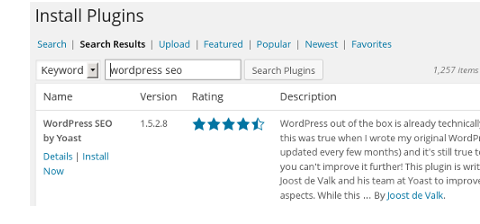
Plugin installation is similar to that of Themes covered in detail in the previous chapter. Click on Plugins menu in Dashboard and select Add New, which shows Install Plugin screen where we can enter a keyword and search for the Plugin.
To install a Plugin, click Install Now link provided below the Plugin. WordPress downloads the Plugin zip file from Plugins Directory and installs it. After installation click Activate, to activate the Plugin. Alternatively, we can download the Plugin zip archive from WordPress Plugins Directory and upload and install it through the Upload option.
To delete any unused Plugin, first deactivate it and then delete.
Enable Media Replace Plugin
In vanilla WordPress, replacing a media file with a new one is bit tedious. To do that, we have to delete an existing one and then, upload a new one with the same name. Enable Media Replace Plugin by Måns Jonasson is a convenient Plugin to avoid this trouble.
Install and activate the Plugin, and there is no need to do any setup.
To replace the media, open the Media Library and select the media file from the list. Enable Media Replace Plugin adds a new option to the media file Replace media, which opens Replace Media Upload screen, where we can upload a new media file to replace the existing one. Upload screen also has an option to upload and rename the media file.
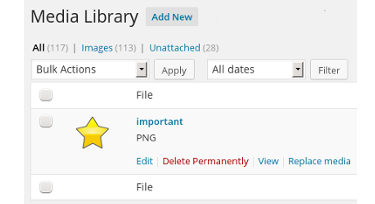
Broken Link Checker Plugin
Missing links and media affects the user experience and also have an adverse impact on Page Ranking, and if we apply for AdSense for a site with broken links, application gets rejected.
Broken Link Checker by Janis Elsts checks posts, comments and other contents for any broken links and missing images, and notify us, if there are any.
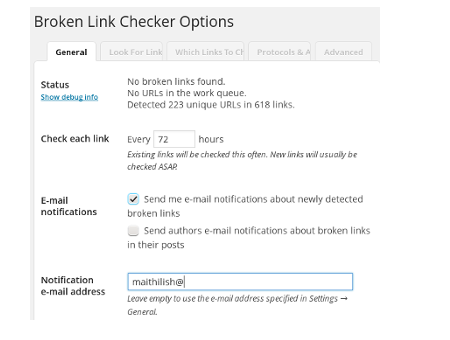
After the installation of Broken Link Checker Plugin, open Settings → Link Checker to open Broken Link Checker Options where we enable e-mail notification and we leave other settings to their defaults.
Plugin scans the site, every 72 hours, for broken links and sends notification if there are any broken links. Anytime, to force a fresh scan select Advanced tab and scroll down to the end and click Re-Check all pages.
Use Tools → Broken Links to view the links status.
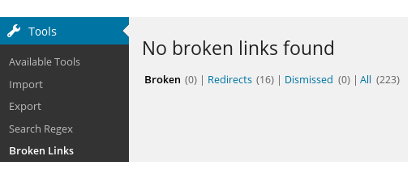
Revision Control Plugin
Revision Control by Dion Hulse allows finer control over the number of Revisions stored on a global and at post or page level.
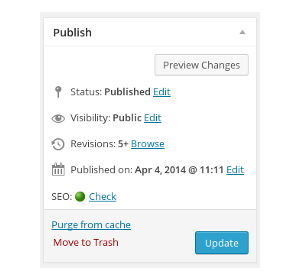
WordPress saves changes to Post and Page content as versions. Publish block of the WordPress Editor shows revisions, and we can browse the earlier versions of the posts and pages. Version browser also highlights the differences between the two revisions. While editing, we use this feature a lot to ensure that no unwanted changes get into to the posts.
There is a flip side to this. We make frequent changes to some of our important pages and over the period they end up with dozens of revisions.
Revision Control Plugin removes the versions from the database beyond the set limit. After installation of Plugin, Go to its settings page with Settings → Revisions and set the maximum numbers of revisions to retain in the database. For codetab.org, we have set this to 10. Any older revisions get deleted, when count crosses 10.
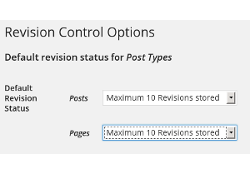
Search Regex Plugin
Search Regex by John Godley, adds search and replace functionality across posts, pages, comments, and meta-data, with full regular expression support.
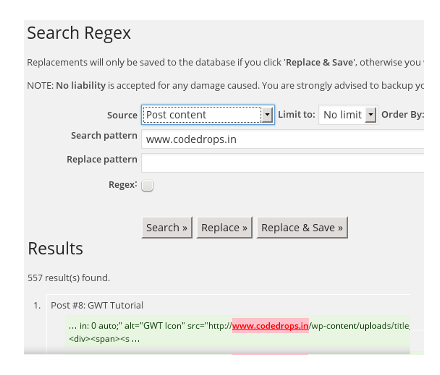
At times, we may have to search and replace text or URL in many posts or pages. For example, codetab.org pages have a link to Table of Content in the footer. However, not before long, the link text was Home, and we wish to change it from Home to TOC to make it meaningful. Search Regex Plugin came handy, and we could modify some 70 plus pages in minutes.
To use the plugin, open the Search Regex page with Tools → Search Regex. It supports three actions:
Search - just do a search.
Replace - this option do a search and also shows the replace, but changes are not updated to the database. This option is a dry run, and we suggest using it before the final changes.
Replace and Save - this option modifies the contents and saves the changes to the database. Changes applied by this option are irreversible.
In the search and replace pattern field, we can either use regular text strings or regular expression. There is a good tutorial on regular expression to use with this Plugin at Bulk Edit with Search Regex.
Warning
Always try out search and replace patterns in the test setup, and once you are satisfied with the impact try in the live setup, else you may loose data. Take a complete backup of the site before going in for bulk search and replace!
We also use four more plugins, HTML Import 2, W3 Total Cache, WordPress SEO and Google Analytics for WordPress, and we cover these plugins in the upcoming chapters.
In the next chapter, we try to throttle the performance with W3 Total Cache.